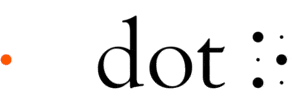Frequently Asked Questions
Our most frequently asked questions are here. If your question is not listed here, or if you would like further assistance, please contact us at support@dotincorp.com
Dot Watch
The ProSkin is a protective cover for the Braille display of the Watch, similar to a screen protector for your mobile phone. Just like how a mobile phone screen has a higher risk of becoming cracked without a screen protector, the Dot Watch's Braille display has a higher risk of being damaged when used without a ProSkin.
With the ProSkin, the Dot Watch becomes dust-proof and water-resistant. (Not waterproof!)
Every Dot Watch that leaves our factory, including repairs, comes attached with a new ProSkin. We recommend that the ProSkin is replaced at least once every 3 months, depending on usage and weather conditions in your area. The more humid and wet the immediate environment, we recommend more frequent replacement.
ProSkinは、携帯電話のスクリーン保護フィルムに似た、時計の点字ディスプレイの保護カバーです。 携帯電話の画面が保護フィルムなしの場合にひび割れするリスクが高いのと同じように、ドットウォッチの点字ディスプレイはProSkinなしで使用すると損傷するリスクが高くなります。
ProSkinを使用すると、ドットウォッチの防塵性と耐水性が上がります。 (防水ではありません!)
修理を含め、工場から出荷されるすべてのドットウォッチには、新しいProSkinが付属しています。 お住まいの地域の使用状況や気象条件に応じて、ProSkinは少なくとも3か月に1回交換することをお勧めします。 周囲の湿度が高く湿っている環境であればあるほど、頻繁に交換することをお勧めします。
Check if the Dot Watch is paired to the Dot Watch 2 app.
(A way to test this is to try the "Find My Dot Watch" and/or "Find My Phone" function on the app to see if it works properly)
If not, reconnect your Dot Watch to the Dot Watch 2 app. This can be done by firstly unpairing your Dot Watch from the app, then entering your phone's Bluetooth device settings and erasing the Dot Watch details completely from the list of remembered / previously connected devices. Finally, reset the Bluetooth on your Watch by going to the Bluetooth Connection Screen and pressing home and select continuously until you feel a short vibration.
Now, reconnect your Dot Watch to the Dot Watch 2 app. Notifications should be working again properly.
(iOS 14+) In the Dot Watch 2 app, make sure notification is toggled ON under Settings > My Device > Notifications. If certain app notifications are showing up while others are not, you may need to change the notification permissions for the app you are wishing to receive notifications from. This can be done by going to your phone's Settings > Notifications and scrolling down and selecting the application and toggling ON "Allow Notifications".
(Android) DETAILED INSTRUCTIONS COMING SOON
DotWatchがDotWatch2アプリとペアリングされているかどうかを確認します。
(テストする方法は、アプリの「Find MyDotWatch」および/または「FindMyPhone」機能を試して、正しく機能するかどうかを確認してください)
正しく機能できていない場合は、DotWatchをDotWatch2アプリに再接続します。最初にアプリからDot Watchのペアリングを解除し、次に携帯電話のBluetoothデバイス設定を入力し、記憶されている/以前に接続されたデバイスのリストからDotWatchの詳細を完全に消去してください。最後に、Bluetooth接続画面に移動してホームキーを押し、短いバイブレーションを感じるまで続けて、時計のBluetoothをリセットします。
次に、DotWatchをDotWatch2アプリに再接続します。DotWatchがDotWatch2アプリとペアリングされているかどうかを再度確認します。
(iOS 14以降)Dot Watch 2アプリで、[設定]> [マイデバイス]> [通知]で通知がオンになっていることを確認します。特定のアプリ通知が表示され、他の通知が表示されない場合は、通知を受け取りたいアプリの通知権限を変更する必要がある場合があります。これは、携帯電話の[設定]> [通知]に移動し、下にスクロールしてアプリケーションを選択し、[通知を許可する]をオンに切り替えることで実行できます。
(Android)近日公開予定の詳細な手順
- For iOS:
On your phone, visit Settings > Notifications > (Application Name) and make sure Allow Notifications is turned on for the application you would like to receive notifications from.
- For Android:
Access the list of App Notifications on your phone. You can do this by entering "App Notifications" on your phone's general search bar, or visiting Settings > Notifications > Under "Recently sent" click More. Select the application you would like to receive notifications from and make sure "Show notifications" is turned on.
- (iOS)特定のアプリケーションから通知を受け取れません。
特定のアプリケーションから通知を受け取れない場合は、電話の[設定]> [通知]で特定のアプリケーションの通知を許可していることを確認してください。 - (Android)特定のアプリケーションから通知を受け取れません。
特定のアプリケーションから通知を受け取れない場合は、[ドットウォッチ]アプリの[設定]> [マイデバイス] [ドットウォッチXXXX]> [通知設定]に移動し、特定のアプリケーションの通知を許可していることを確認してください。
- For iOS:
First unpair your Dot Watch with your phone through the Dot Watch 2 Application.
Then, visit Settings > Bluetooth > Your Dot Watch (name may vary) and select Forget This Device.
Your Dot Watch is now ready to pair with a new device.
- For Android:
First unpair your Dot Watch with your phone through the Dot Watch 2 Application.
Your Dot Watch is now ready to pair with a new device.
ドットウォッチを別のスマートフォンに再接続したい。 (アンドロイド)
Dot Watchを新しいスマートフォンに接続する前に、DotWatchを以前に接続していたスマートフォンとペアリングを解除してください。 ドットウォッチアプリケーションを使用して、ドットウォッチのペアリングを解除できます。 接続履歴がクリアされたら、ドットウォッチを新しいスマートフォンに接続してみてください。
ドットウォッチを別のスマートフォンに再接続したい(iOS)
Dot Watchを新しいスマートフォンに接続する前に、DotWatchを以前に接続していたスマートフォンとペアリングを解除してください。 ドットウォッチアプリケーションを使用して、ドットウォッチのペアリングを解除できます。 次に、携帯電話の設定> Bluetoothに移動し、ドットウォッチの「このデバイスを忘れる」に移動します。 接続履歴がクリアされたら、ドットウォッチを新しいスマートフォンに接続してみてください。
Please try charging the Dot Watch. In some cases, when the battery is less than 20% charged, some parts of the Watch (crown, touch sensors, buttons) may not respond or function properly. If this problem persists, please contact us at support@dotincorp.com.
ドットウォッチの電池残量が20%未満の場合、一部の部品(クラウン、タッチセンサー、ボタン)が正常に動作しない場合があります。 この場合はドットウォッチを充電してください。
If your Dot Watch is fully discharged, it is recommended to charge for at least 30 minutes before use. From the opposite side of the Dot Watch crown, on the backside rim of the Dot Watch, you will find a slightly indented area. This area goes directly on top of the pointy area - also on the side rim of the charger. Unless fully discharged, the device will vibrate when it starts charging, and on the display, the battery level should appear. In the case of the magnetic mesh band, the charger and the band may stick to each other, and may prevent proper charging. Check for alerts (vibration and cell movements) when you start charging. Another way to check if you are properly charging your Dot Watch is to make sure that it sticks firmly on the Dot Watch charger and does not spin around easily.
ドットウォッチは、使用する前に少なくとも30分間充電することをお勧めします。 ドットウォッチクラウンの反対側から、ドットウォッチの裏側の縁に、わずかにへこんだ部分があります。 この部分は、先のとがった箇所の真上にあります。もしくは、充電器の縁の部分にあります。 完全に充電が切れていない限り、デバイスは充電を開始すると振動し、ディスプレイにバッテリーレベルが表示されます。 磁気メッシュバンドの場合、充電器とバンドがくっつき、正しく充電できない場合があります。 充電を開始するときにアラート(振動とセルの動き)を確認してください。 さらに、ドットウォッチが適切に充電されているかどうかは、充電中にドットウォッチが充電器にしっかりと固定され、簡単に回転しないかどうかを確認してください。
For those who read the Dot Watch with their left hand, we offer Reverse Mode. Note that the select button and home button input is switched and touch sensors, crown, and the cell display are all reversed. You can also configure this in the app. You can also manually switch between standard mode and reverse mode. Press the buttons in the following order: press the home button twice – select button twice – home button twice – select button twice – then press and hold the select button.
ドットウォッチを左手で読む方のために、リバースモードをご用意しております。 選択ボタンとホームボタンの入力が切り替わり、タッチセンサー、クラウン、セルの表示がすべて逆になっていることに注意してください。 アプリで設定することもできます。 標準モードとリバースモードを手動で切り替えることもできます。 次の順序でボタンを押します。ホームボタンを2回押す–選択ボタンを2回–ホームボタンを2回–選択ボタンを2回–次に、選択ボタンを押し続けます。
Press and hold the select button while viewing the date to switch the order of the months and date – from MMDD to DDMM and vice versa. You can also configure this in the app.
日付を表示しながら選択ボタンを押し続けると、月と日付の順序がMMDDからDDMMに、またはその逆に切り替わります。 アプリで設定することもできます。
Please note that the notifications that you choose to read on the phone will disappear on the Dot Watch. For example, if you have 10 new messages and you decide to read all 10 on your phone, you will have 0 new messages and the Dot Watch notification will also be 0.
電話で読むことを選択した場合は、通知はドットウォッチに表示されなくなります。 たとえば、10個の新しいメッセージがあり、電話で10個すべてを読むことにした場合、新しいメッセージは0個になり、ドットウォッチ通知も0になります。
We recommend that the ProSkin is replaced at least once every 3 months, depending on usage and weather conditions in your area. The more humid and wet the immediate environment, we recommend more frequent replacement.
お住まいの地域の使用状況や気象条件に応じて、ProSkinは少なくとも3か月に1回交換することをお勧めします。 周囲の湿度が高く湿っているほど、頻繁に交換することをお勧めします。
Shipping
Orders placed before 2PM KST between Monday and Friday are usually processed and shipped out on the same day.
All orders are fulfilled through DHL Express and tracking is available usually within 24 hours after the order has been processed.
DHL Express is widely known as one of the fastest international delivery services, providing a delivery time of 1-6 business days for most major destinations around the world.
月曜日から金曜日の午後2時(韓国標準時)より前に行われた注文は、通常、同じ日に処理されて発送されます。
すべての注文はDHLExpressを介して受付をしておりまして、追跡は通常、注文が処理されてから24時間以内に利用できます。
DHL Expressは、最速の国際配達サービスの1つとして広く知られており、世界中のほとんどの主要な目的地に1〜6営業日の配達時間を提供しています。
- Contact us at buy@dotincorp.com
- Cancellations can only be made before the order is processed.
- If you made the purchase through PayPal, 5% will be deducted from your refund total, due to PayPal chargeback fees. For more information click here.
- Buy@dotincorp.comまでお問い合わせください
- キャンセルは、注文が受付される前にのみ行うことができます。
- PayPalで購入した場合、PayPalのチャージバック料金により、払い戻し総額から5%が差し引かれます 。
- 詳細については、ここをクリックしてください。
Uncategorized
The film-like cover that covers the Braille display of every Dot Watch is called a ProSkin. It's a protective cover for the display, akin to a screen protector for smartphone screens.
We recommend that you do not remove the ProSkin, unless you are replacing it with a new one, or are utilizing the Self-Test mode to diagnose a hardware problem with the device.
ドットウォッチの点字ディスプレイを覆うフィルムのようなカバーは、ProSkinと呼ばれています。 スマートフォン画面の保護フィルムに似た、ディスプレイの保護カバーです。
ProSkinを新しいものと交換する場合、またはセルフテストモードを使用してデバイスのハードウェアの問題を診断する場合を除いて、ProSkinをはずさないことをお勧めします。
The ProSkin on the Braille display of the Dot Watch can sometimes interfere with proper display, and this can be remedied by "straightening" the ProSkin by pulling down on the "mouth" of the ProSkin (where the auto-scroll buttons of the Watch are located).
If the Watch continues to display incorrectly, then a diagnosis of the Braille cells may be necessary. This can be done simply by entering the Self-Test Mode.
The instructions to perform the Self-Test Mode can be downloaded here:
ドットウォッチの点字ディスプレイのProSkinは、適切な表示を妨げる場合があります。これは、ProSkinの「口」(時計の自動スクロールボタンがある場所)を引き下げてProSkinを「まっすぐに配置する」ことで解決できます。
時計が引き続き正しく表示されない場合は、点字セルの診断が必要になる場合があります。 これは、セルフテストモードで実行できます。
セルフテストモードを実行する手順は、次の場所からダウンロードできます。